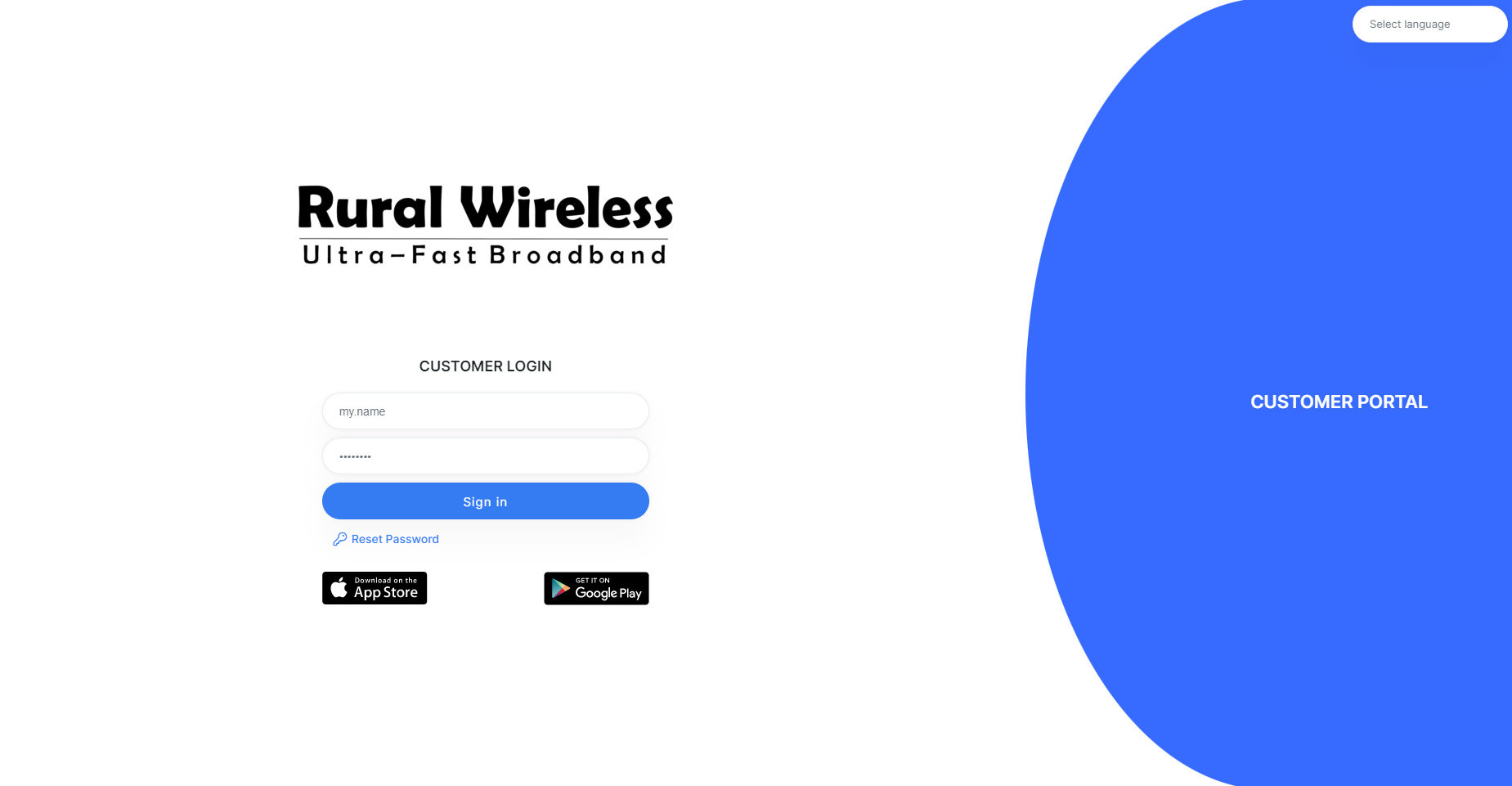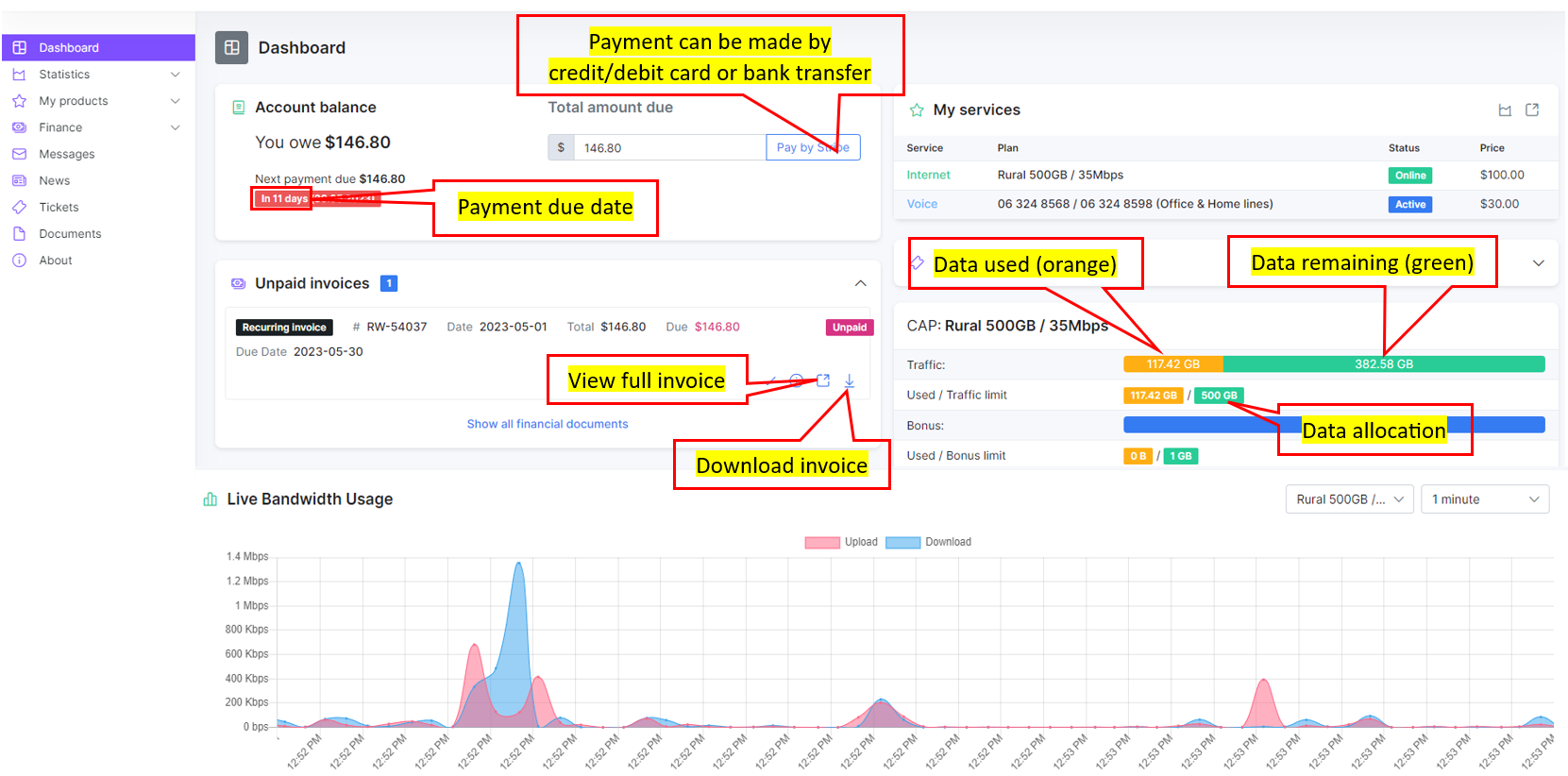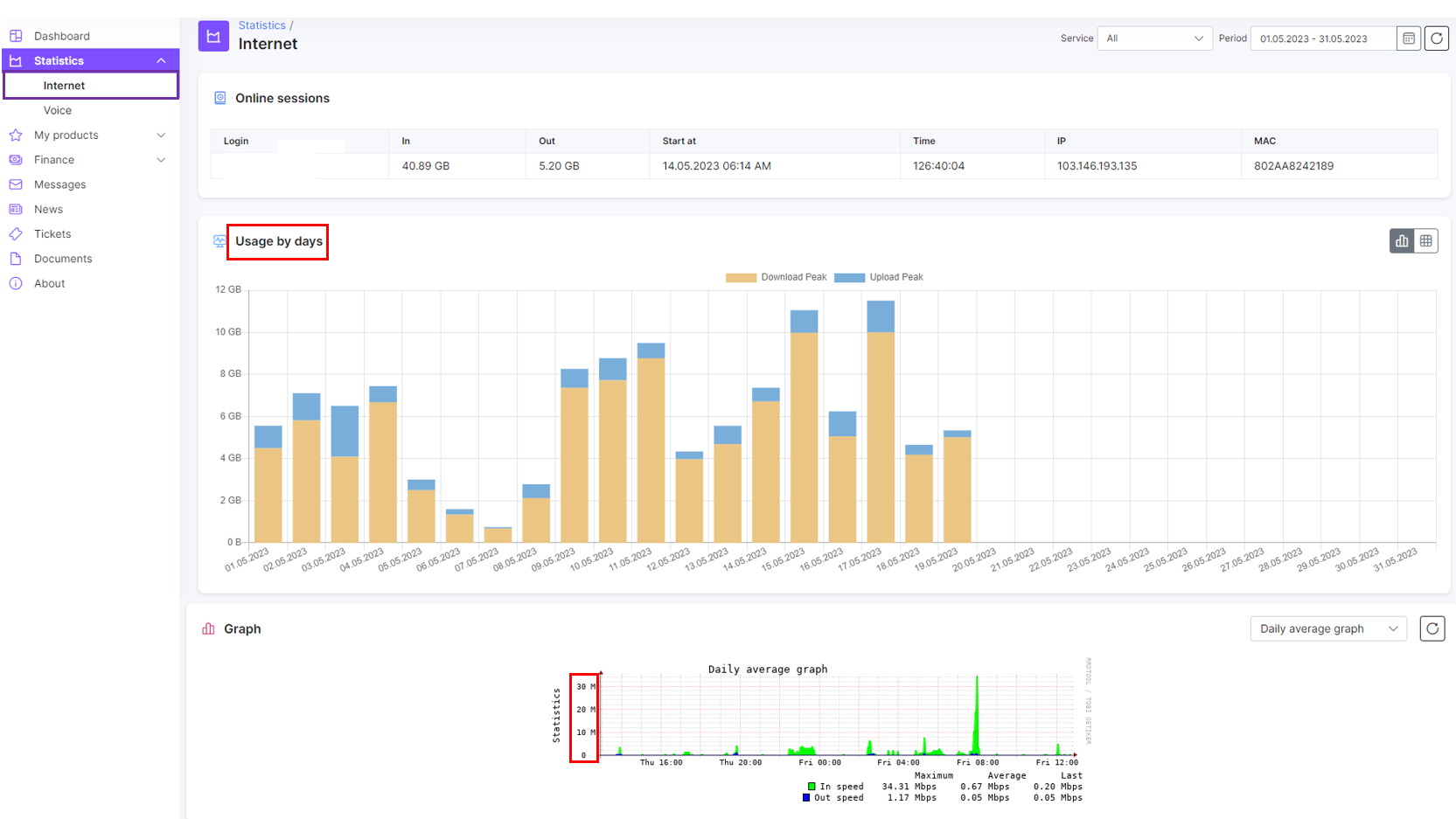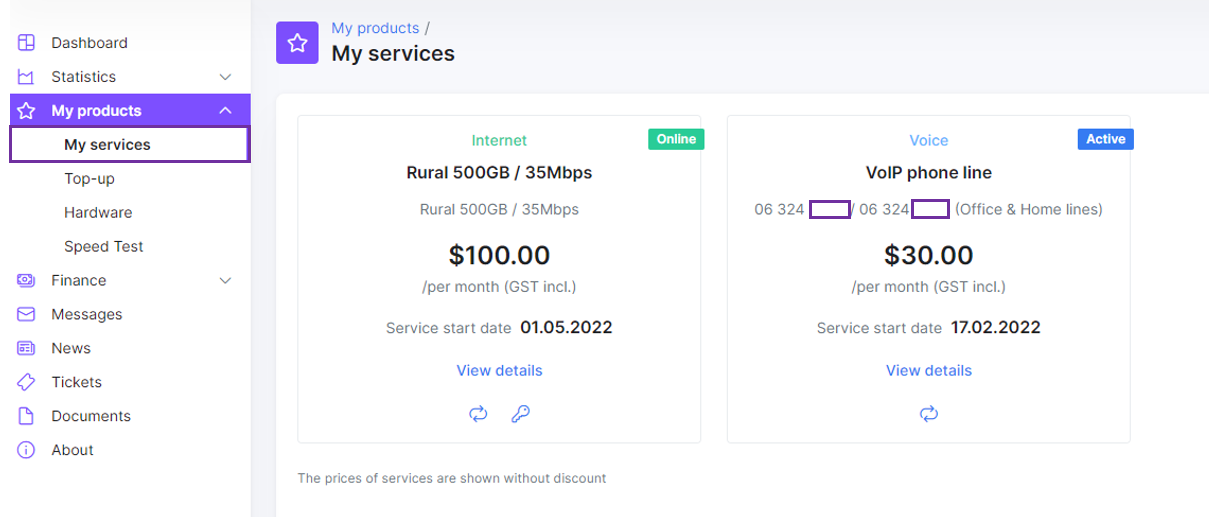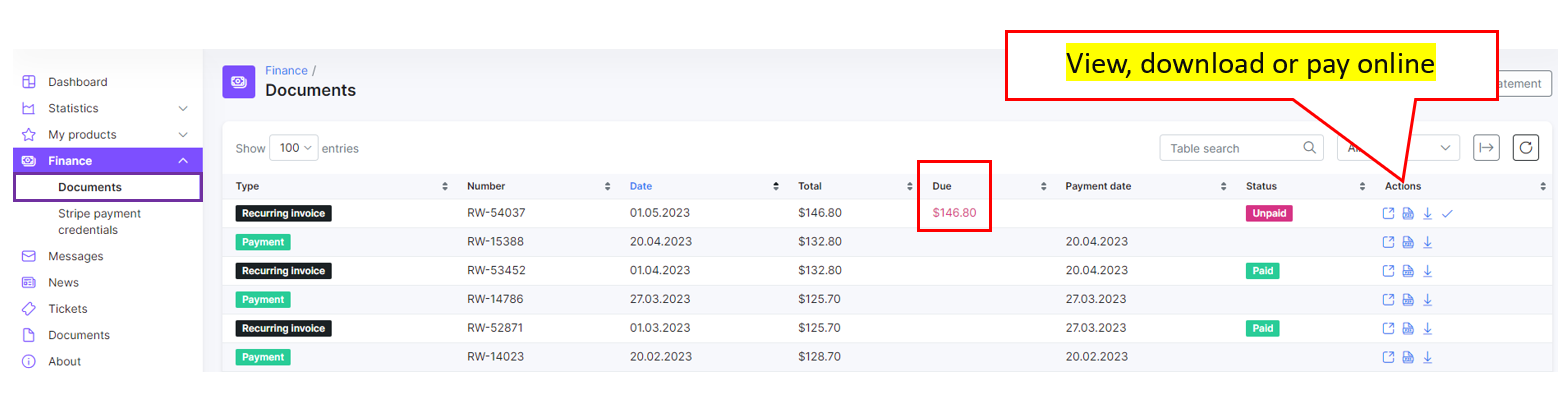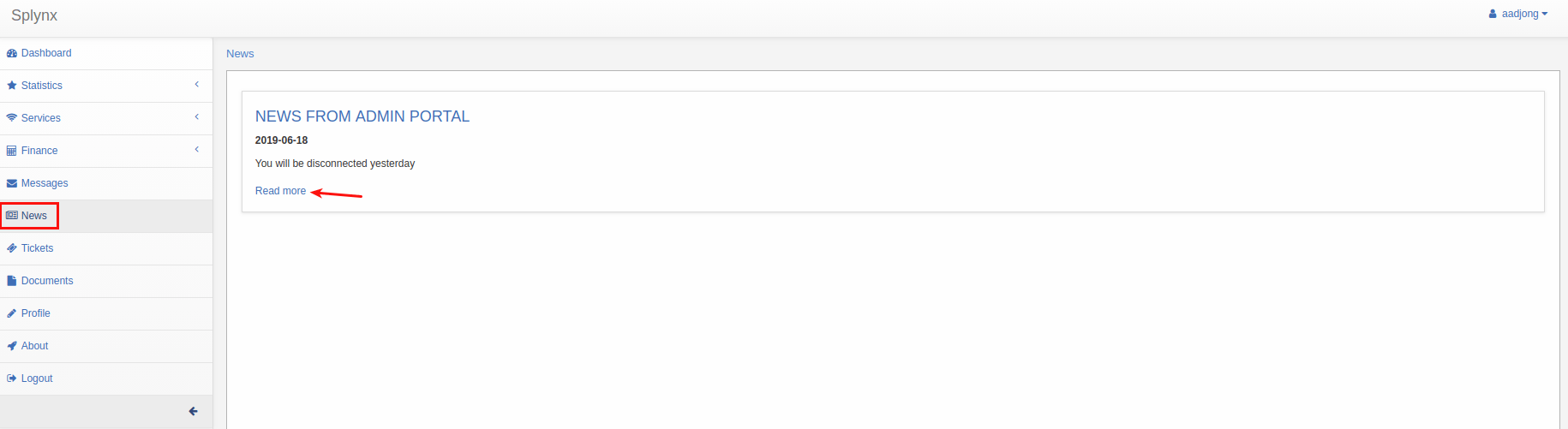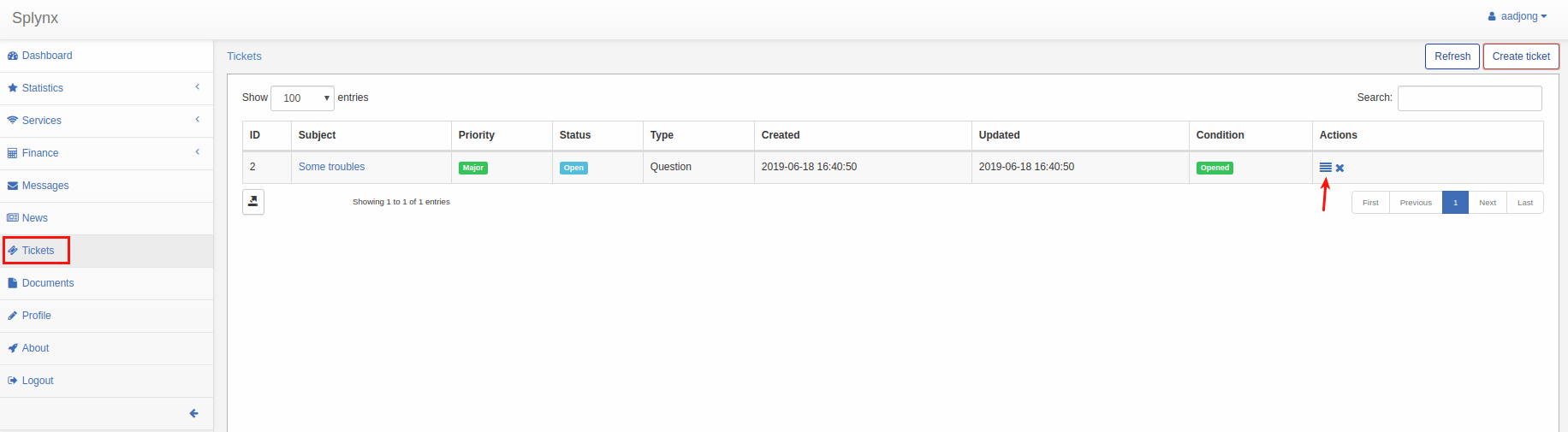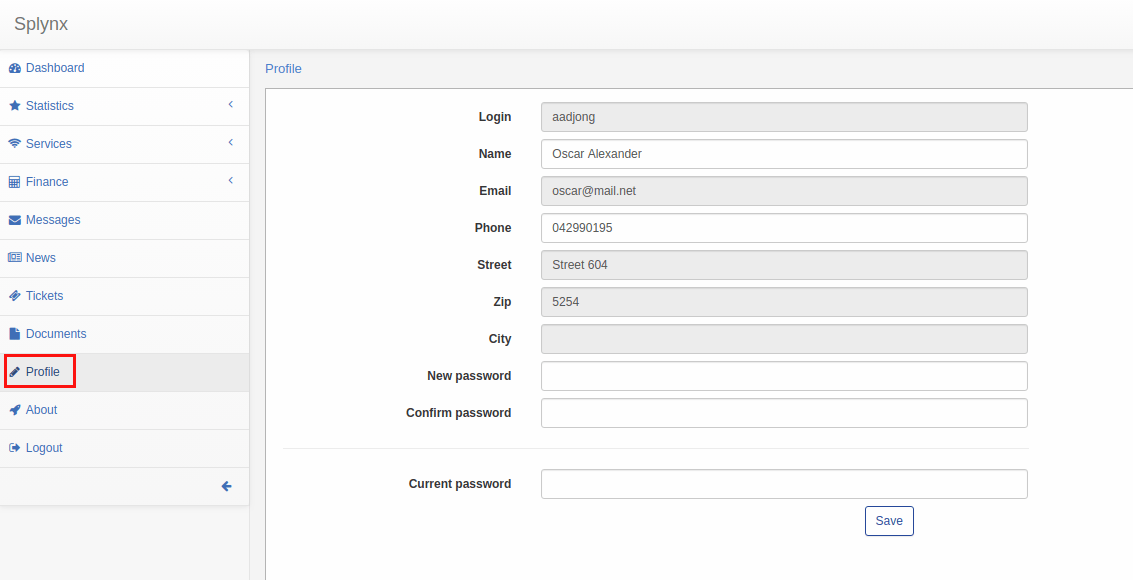The Rural Wireless customer portal provides you private access to your account containing information on your services and its statistic, and financial aspects of provided services. You can also check your profile, latest news and updates, important documents including financial documents such as contracts and all messages received or tickets submitted for support in the customer portal.
- Enter your login credentials below. (Use the same login/password as you have used before)
- Note: You can increase each image size by clicking on the image.